STEP 1
STEP 1
STEP 1
Advanced Cubroid
STEP 2
By connecting the blocks like puzzle pieces, the programming results can be represented more richly and creative projects can be solved, expanding computational thinking skills.
How to Install the App

Search for ‘Cubroid’.
Download the
‘Advanced Cubroid’
✅ The app's supported specification : Android 7.0 / iOS 13 / Bluetooth: 4.0
✅Advanced Cubroid App can only be used on a tablet.
✅Check & Allow the App to access your 'Bluetooth®' and 'location'
How to use the program
① Launch the app and Click on the Bluetooth ® connection menu. Switch on the coding blocks and connect them to the app, and press <OK>


② Press ( + ) to start a new project. After, drag & drop the into the "START block" programming stage above.


③ Select the coding block category you want to use. Next, drag and drop the commands after the "START block" in the programming stage.


④ Drag & Drop the "END block" at the of your code and press the ▶ button to run your program.

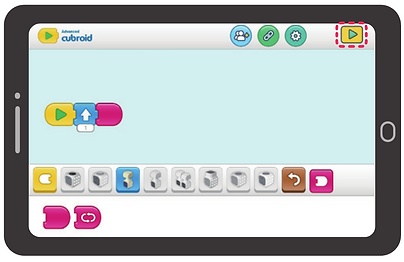
Advanced Cubroid Interface

