STEP 1
STEP 1
STEP 1
STEP 3
.png)
You can learn expanded block coding and artificial intelligence using various artificial intelligence learning tools such as MIT Scratch 3.0, machine learning,
and Teachable Machine.
Three easy ways to access CURO AI based on your preference.
01.
App Download
Download from Google Play Store or iOS AppStore

Download the Curo AI
✅ The app's supported specification :
Android 7.0 / iOS 13 / Bluetooth: 4.0
✅Check & Allow the App to access your 'Bluetooth®' and 'location'
-
Step 1: Open the App Store or Google Play Store.
-
Step 2: Search for "CURO AI".
-
Step 3: Download and install the app.
02.
Web Browser Access
Use CURO AI in Your Web Browser
-
Step 1: Open your browser (Browser of Chromebook, Windows, Linux).
-
Step 2: Go to https://curoai.cubroid.com
-
Step 3: Start using CURO AI directly from your browser.
03.
PC Installation
Operating Environment Requirements
-
Windows laptop with built-in Bluetooth® functionality
-
Desktop doesn't have built-in Bluetooth, you can purchase a Bluetooth® 4.0 dongle)
How to use the program
Please download the Curo AI & Scratch Link install it on your PC. (Windows PC)
① Run the Scratch Link program that was installed together first, then run the Curo AI program.
② In the Scratch execution screen, click the 'Add extension' function

③ Select the block you want to use, then turn on the power of the coding block and wait for it to connect.
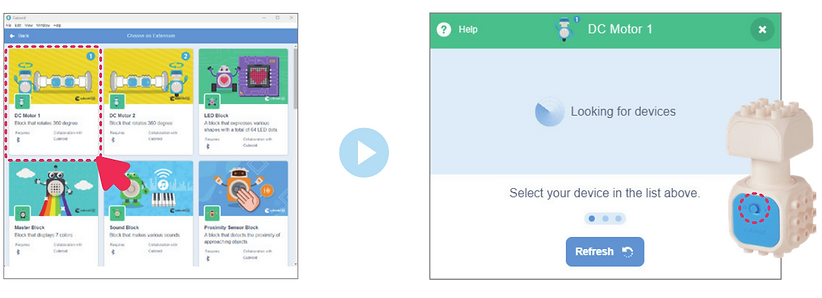
④ When the device name appears, click 'Connect' and when the message 'Connected' appears, click 'Go to Editor'.

⑤ Check the connection status using the checkmark of the connected block. Please connect all the blocks you want to use in the same way.
(If it does not connect, try connecting again from the beginning.)

Special AI Features of Curo AI



